Configuration
InvoiceOcean offers you the additional protection in regards to the access to your account.
You may enable the function that will block access to the system in user’s idle period of time.
Said function generates this window:
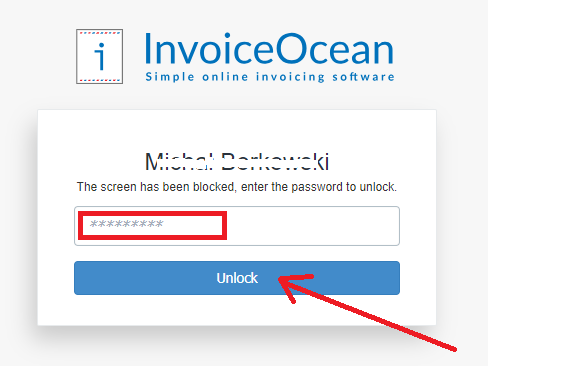
If you want to receive the access to your account you have to write down your password and click the ‘Unlock’ button.
You may choose the time after which your access will be denied.
To do so go to: Settings > Account Settings > Configuration > Security > Locked screen.
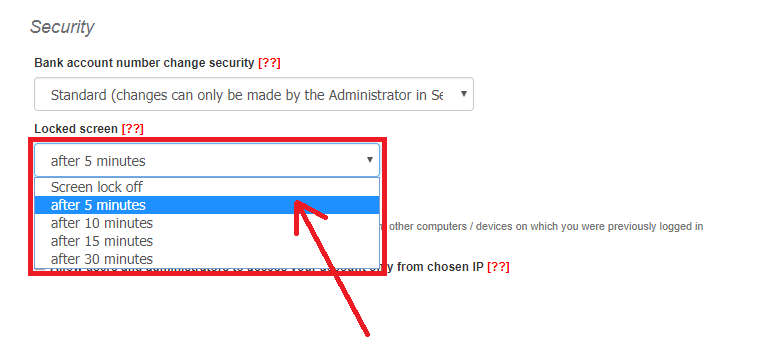
You may choose the time for lock screen to start between: 5, 10, 15 and 30 minutes.
You can also disable said function by choosing the ‘Screen lock off’ option.
What is more, there is an option that allows you to lock the screen instantly.
To do so go to ‘Lock screen’ button on your drop-down list on the account:
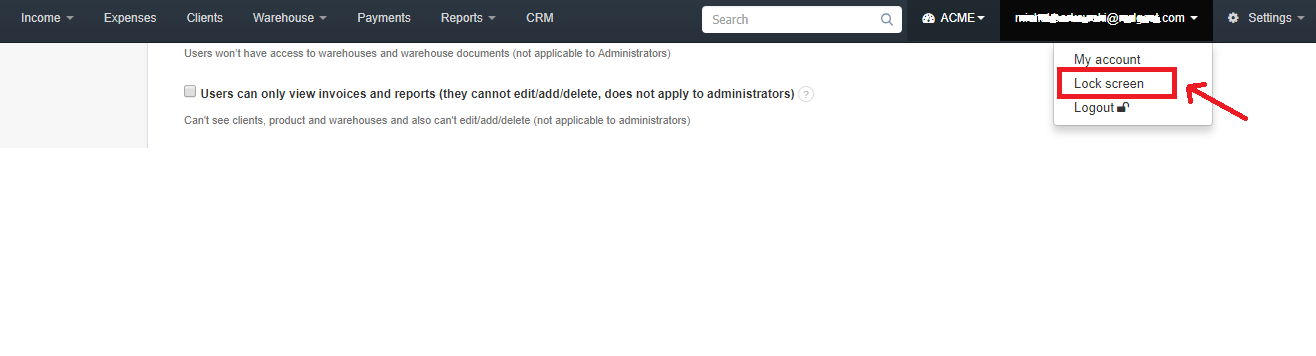
Back
How to enable the safety 'Locked screen' option
Last updated: 2021-11-09
InvoiceOcean offers you the additional protection in regards to the access to your account.
You may enable the function that will block access to the system in user’s idle period of time.
Said function generates this window:
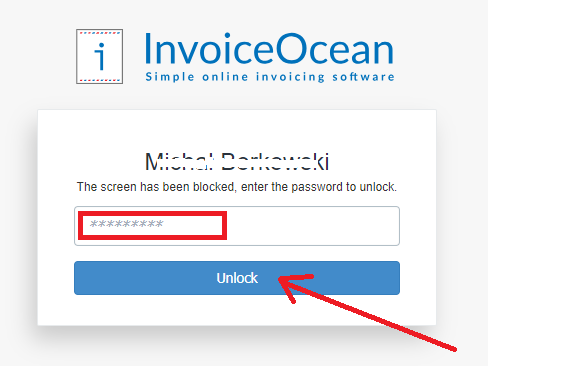
If you want to receive the access to your account you have to write down your password and click the ‘Unlock’ button.
You may choose the time after which your access will be denied.
To do so go to: Settings > Account Settings > Configuration > Security > Locked screen.
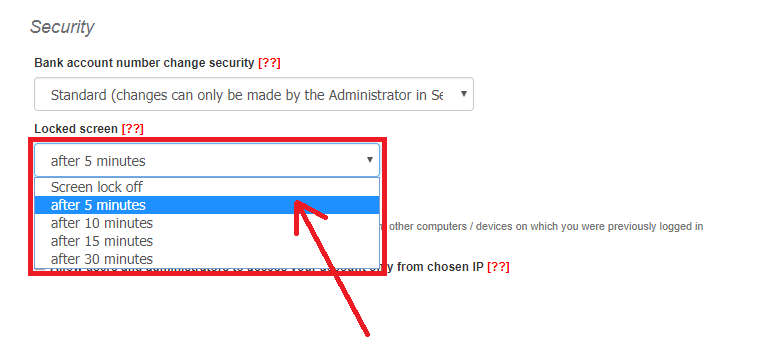
You may choose the time for lock screen to start between: 5, 10, 15 and 30 minutes.
You can also disable said function by choosing the ‘Screen lock off’ option.
What is more, there is an option that allows you to lock the screen instantly.
To do so go to ‘Lock screen’ button on your drop-down list on the account:
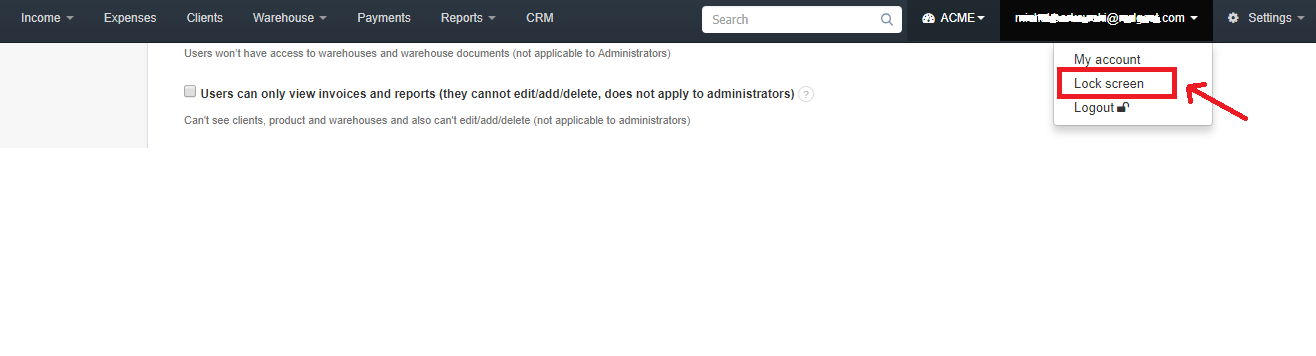
Back

Comments
Add Comment