Search and sort
Back
Product code search filter
Last updated: 2024-01-26
You can search your invoices using a new search criteria: product code.
Firstly, add a new product or edit existing ones (Products > Add new product/Edit) and in the field product code type its code, for example 123ABC.
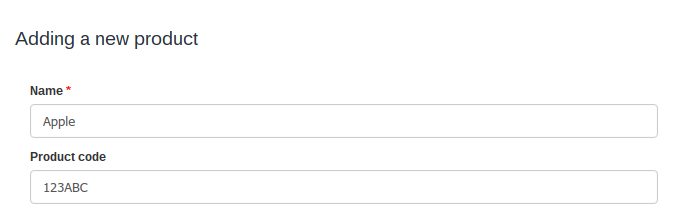
Now you can filter the search by the product code:
Do it by going to Income > All and type the product code in the field “Enter keyword or number”, check the checkbox “Also search in position names” and press “Search”.
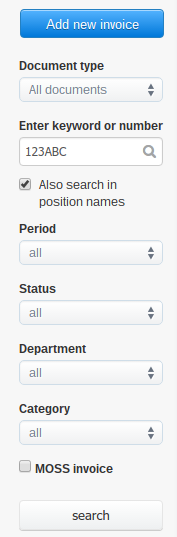
Now on the invoice list you will see only documents with the mentioned product:

Firstly, add a new product or edit existing ones (Products > Add new product/Edit) and in the field product code type its code, for example 123ABC.
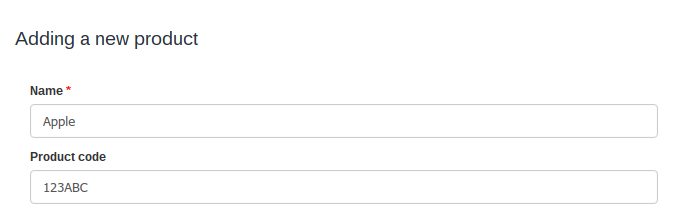
Now you can filter the search by the product code:
Do it by going to Income > All and type the product code in the field “Enter keyword or number”, check the checkbox “Also search in position names” and press “Search”.
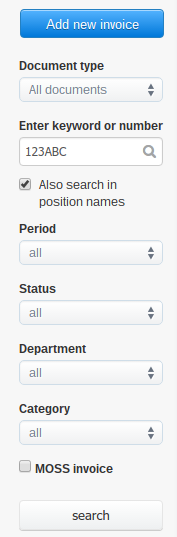
Now on the invoice list you will see only documents with the mentioned product:

Back

Comments
Add Comment