Import and export
Back
Customer bases migration between different accounts
Last updated: 2021-11-09
It often happens that InvoiceOcean users have several accounts in our service with different customer bases in each of the available sub-accounts. Such customer bases can be easily migrated between accounts. Follow this instruction to find out how to do this:
1. Log into your account, and go to Clients tab.
2. Click the white button with a small triangle in the upper right corner and choose Export to xls from the list.
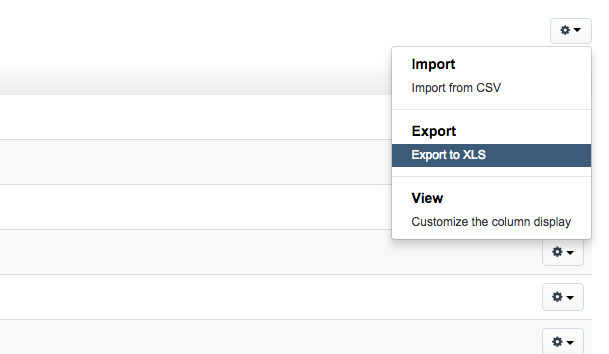
3. When the report is generated, click Download, and save the file on your computer.
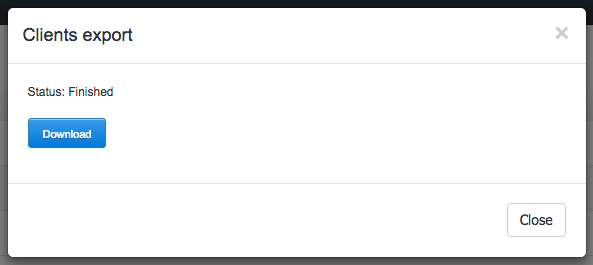
4. Now switch between your accounts.
5. On the account you want to copy the data to, go to Settings > Import and use the Import customers option selecting the file in the .xls format, you previously saved on your disk.
6. Click Next and wait for the program to download the data from the file.
7. Proceed to the 2nd step of import. There will appear your customers data in columns with corresponding rubrics. You can change them manually. Uncheck the first line that contains only the names of the columns.
8. Click the button Import data.
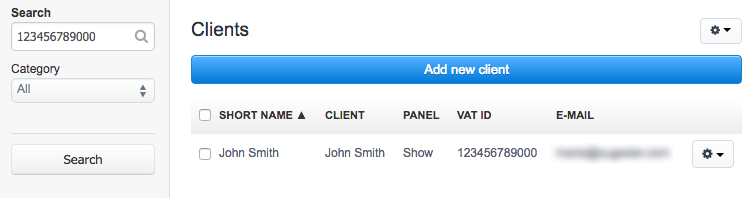
The data has been imported correctly. You can check this out by going to the tab Clients.
1. Log into your account, and go to Clients tab.
2. Click the white button with a small triangle in the upper right corner and choose Export to xls from the list.
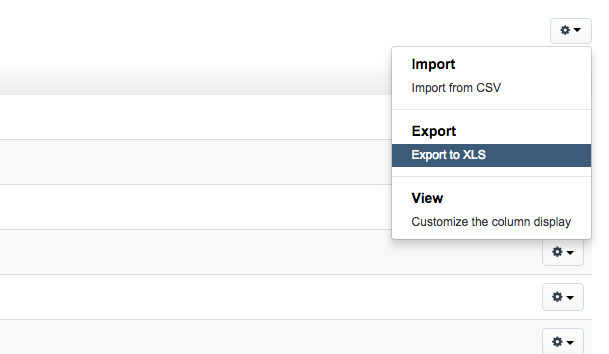
3. When the report is generated, click Download, and save the file on your computer.
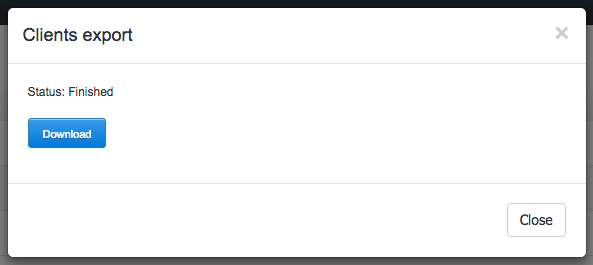
4. Now switch between your accounts.
5. On the account you want to copy the data to, go to Settings > Import and use the Import customers option selecting the file in the .xls format, you previously saved on your disk.
6. Click Next and wait for the program to download the data from the file.
7. Proceed to the 2nd step of import. There will appear your customers data in columns with corresponding rubrics. You can change them manually. Uncheck the first line that contains only the names of the columns.
8. Click the button Import data.
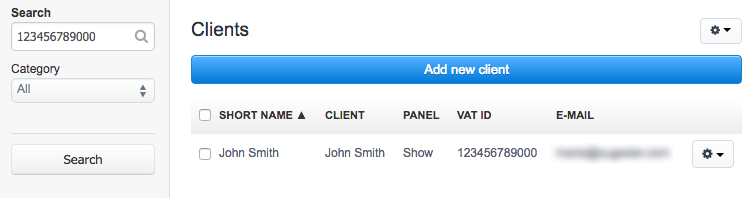
The data has been imported correctly. You can check this out by going to the tab Clients.
Back

Comments
Comments
Aurelio
Thank you.
2019-03-11 22:28
Add Comment