Customization
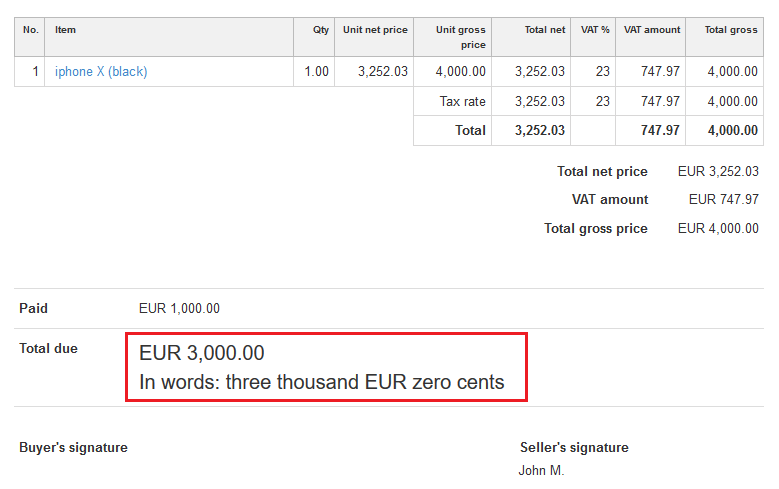
Back
How to change the text size in the ‘Total due’ section (Default template)
Last updated: 2021-11-09
If you want to enlarge the text size in the ‘Total due’ section, you have to use the CSS code below.
Remember that this option is available only in the Default template.
}@media all{
.clean.to_pay .inv_to_pay td{
font-size:20px;
}
}
This CSS code must be set up by clicking on the: Settings > Account settings > Print settings > Configuration > Customize print with CSS.
Here are some examples after using this CSS code:
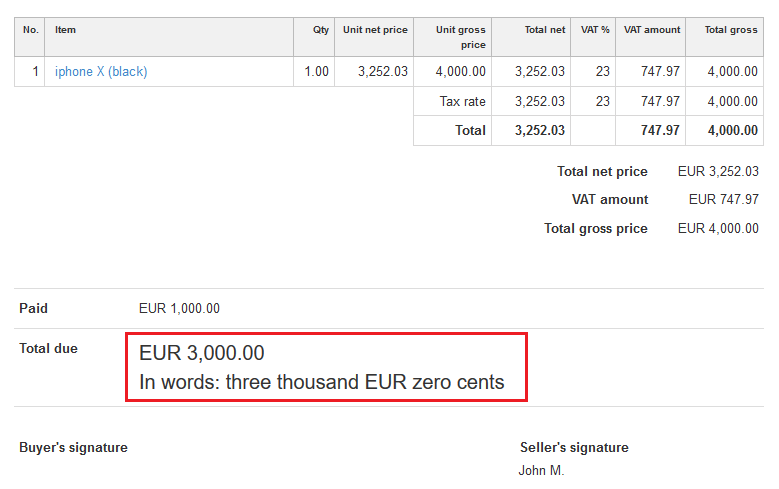
Back

Comments
Comments
sayyan khonkhaeng
Address: 90/86 SOI8 KHLONG UDOMCHONLAJON MUEANG CHACHOENGSAO 24000
Country...THAILAND
Phone..+660822407606
2020-03-14 12:22
Kacper_Seta
I think you have mistakenly posted your personal information in this article. I would suggest to delete your comment.
If you have any questions, feel free to contact us at helpdesk@invoiceocean.com
Best regards,
Kacper Seta
2020-03-23 09:11
Add Comment