Customization
Back
Adding a bank account number
Last updated: 2023-11-14
To add an account number that will be displayed on the invoice, log in to your account and go to Settings > Company / department > Edit (your department) and then enter the account number in the “Bank account” field.
After entering the account number in the appropriate field and saving the changes, it will be added automatically to each new invoice.
If you want to add more than 1 account number visible on the invoice, you have to enter them into one bank account field using the <br / > sign between the account numbers as follows:
<br /> Bank1 12345675823132139 <br /> Bank2 98765434254353321

If we add two accounts with different currencies, you can also mark them as follows:
<br /> PLN 12345675823132139 <br /> EUR 98765434254353321
After saving the changes, the numbers will be displayed on the new invoice as follows:
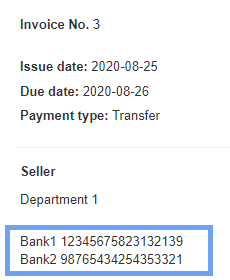
The change will only apply to new invoices. If you want to update the account number on an existing invoice, edit it and save the changes. The account number should reload.
After entering the account number in the appropriate field and saving the changes, it will be added automatically to each new invoice.
If you want to add more than 1 account number visible on the invoice, you have to enter them into one bank account field using the <br / > sign between the account numbers as follows:
<br /> Bank1 12345675823132139 <br /> Bank2 98765434254353321

If we add two accounts with different currencies, you can also mark them as follows:
<br /> PLN 12345675823132139 <br /> EUR 98765434254353321
After saving the changes, the numbers will be displayed on the new invoice as follows:
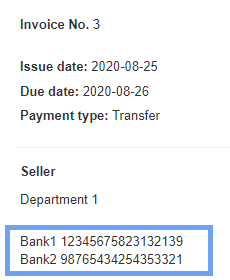
The change will only apply to new invoices. If you want to update the account number on an existing invoice, edit it and save the changes. The account number should reload.
Back

Comments
Add Comment