Automatic unpaid invoice reminders
Last updated: 2024-01-04
A message reminding customers of their unpaid invoices with overdue payment deadlines can be sent manually or you can choose the option of automatically sending such reminders.
To set up automatic reminders, go to the Settings > Account Settings > Invoice sending tab. Locate the Unpaid Invoice section, then the window with the option Automatically reminders settings.

In the window, there is an option to choose after how many days such a reminder will be sent. The reminder can also be sent to the same client on the second, fourth, sixth, and eighth day; simply choose the custom option: 2, 4, 6, 8.
The same notification will be sent every 2, 4, 6, and 8 days.
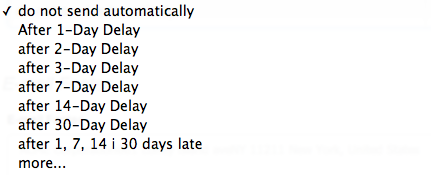
The automatic reminder will NOT be sent for invoices with the status Paid and for proforma invoices with the status Rejected. It will be sent every specified day at 11:00 AM, without considering weekdays, weekends, or holidays.
You can disable the automatic reminders for individual clients by going to the client's card and checking the box Do not send auto reminders.
Note: The field has a character limit. The limit is 50 characters when entering custom days for payment delay.

There is also the option to send automatic reminders for unpaid not accounting documents, such as Proforma invoices. You just need to check the option Send also for not accounting documents.

Back

Comments
Add Comment