Customization
Back
Custom name for delivery address
Last updated: 2021-11-09
To activate the field with an additional recipient selected by us, go to Settings> Account settings> Print settings and in the Invoice recipient label, select Recipient, Addressee or enter your own name, for example, Payer.
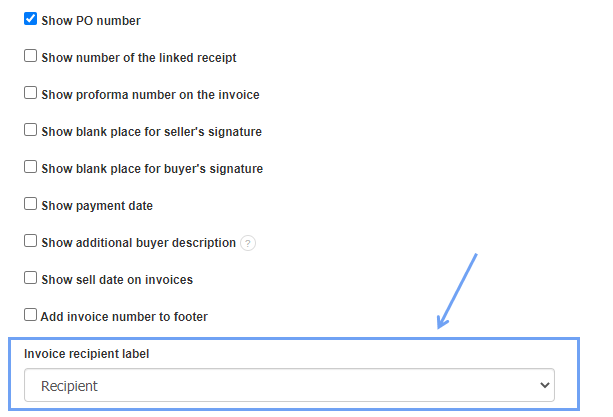
Then, when creating an invoice, expand the options under the buyer's details by clicking more on the right
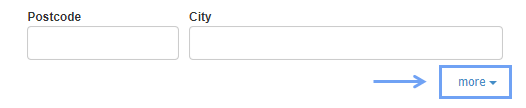
Then, click Delivery address (Addressee) and enter the data. To go to a new line, press the Enter key.

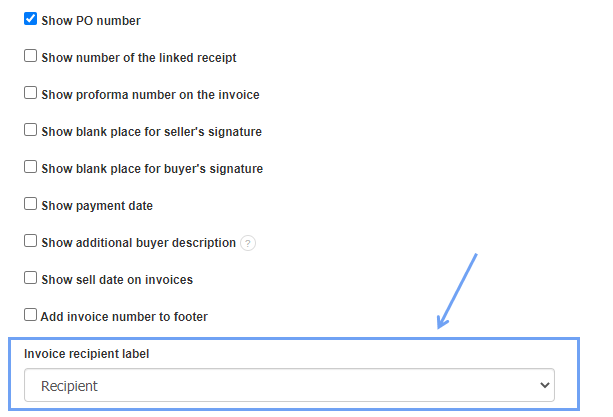
Then, when creating an invoice, expand the options under the buyer's details by clicking more on the right
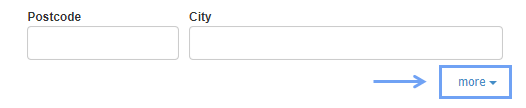
Then, click Delivery address (Addressee) and enter the data. To go to a new line, press the Enter key.

Back

Comments
Add Comment